Manage Auditing
Actions performed on Couchbase Server can be audited. This allows administrators to ensure that system-management tasks are being appropriately performed.
Audit Records and Their Content
The records created by the Couchbase Auditing facililty capture information on who has performed what action, when, and how successfully. The records are created by Couchbase Server-processes, which run asynchronously. Each record is stored as a JSON document, which can be retrieved and inspected.
Auditing can be configured by the Full Admin and the Local User Security Admin roles. The auditing configuration can be read by the Full Admin, the Local User Security Admin, and the Read-Only Admin roles.
A conceptual overview of event auditing can be found in Auditing. See the reference page Audit Event Reference, for a complete list of the events that can be audited.
Manage Auditing with the UI
Proceed as follows.
Access Couchbase Web Console, and left-click on the Security tab, in the vertical navigation-bar, at the left-hand side of the Dashboard:
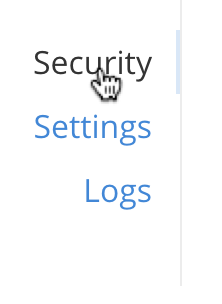
This brings up the Security screen, which appears as follows:
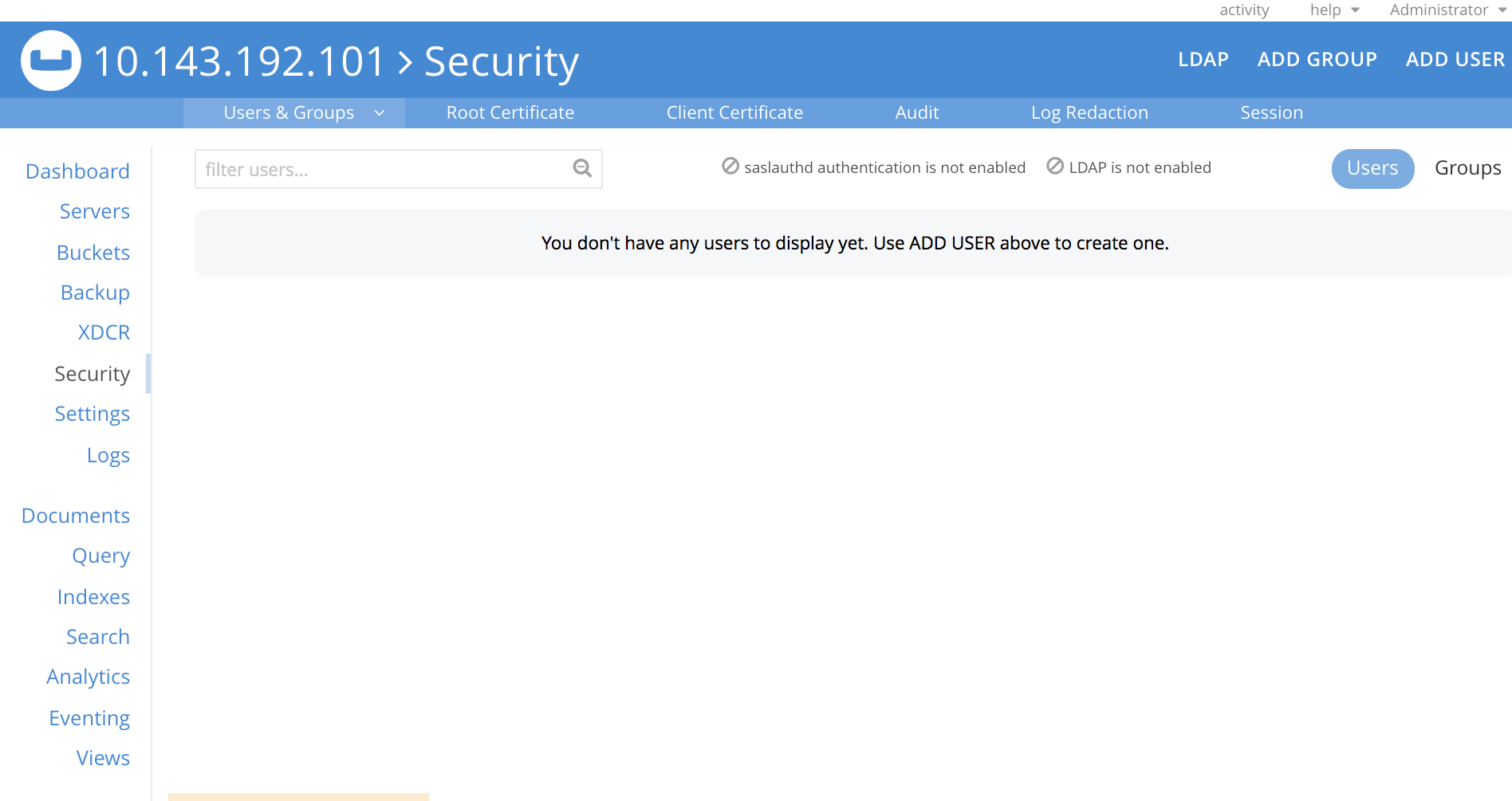
The initial, default view is for Users. To select auditing, left-click on the Audit tab, on the horizontal control-bar, near the top:
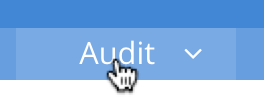
This brings up the Audit view:
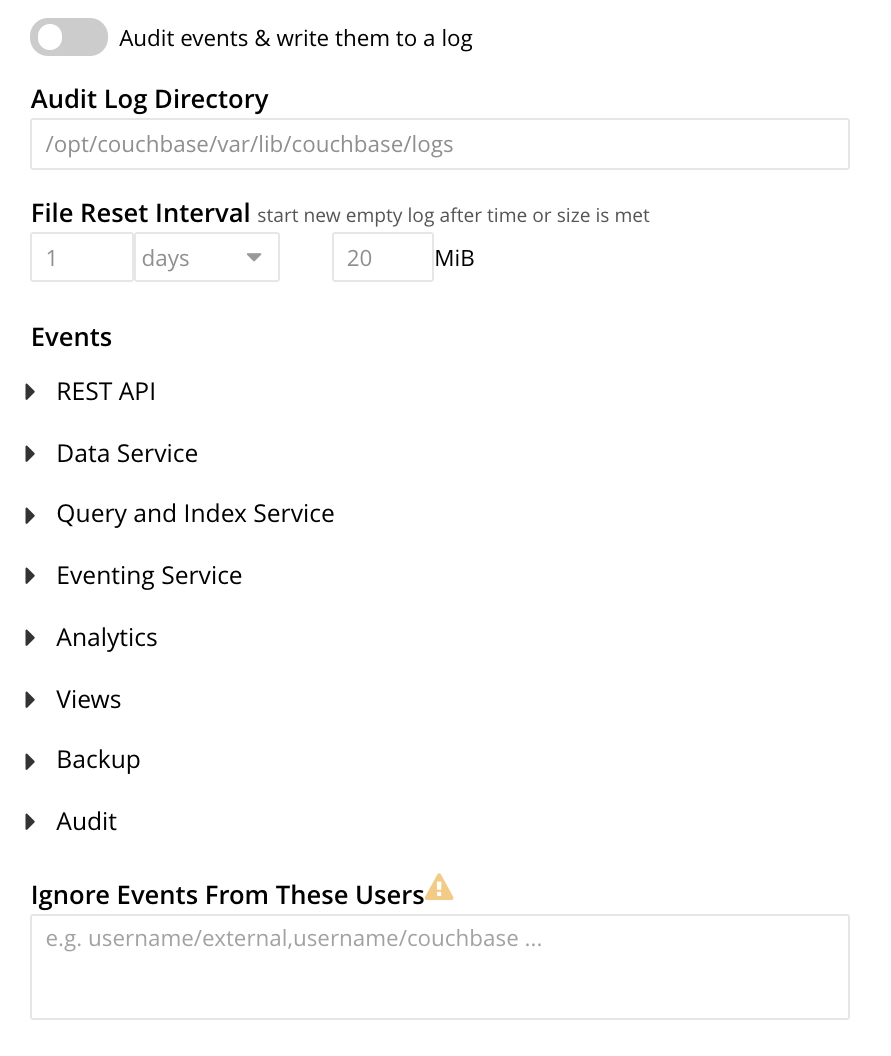
To enable auditing, move the Audit events & write them to a log toggle to the right:
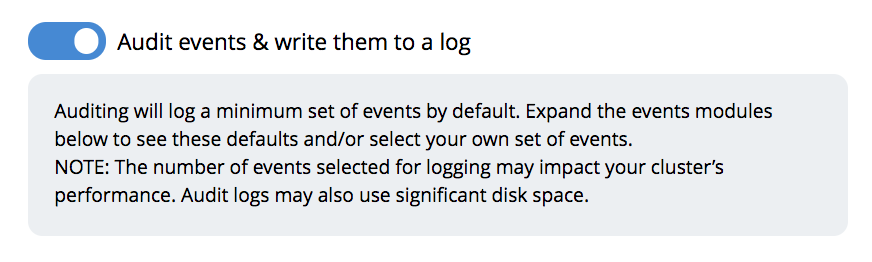
This makes the default pathname within the Audit Log Directory text-field editable.
For Linux, the pathname is /opt/couchbase/var/lib/couchbase/logs; for Windows, C:\Program Files\Couchbase\Server\var\lib\couchbase\logs; for MacOS, /Users/couchbase/Library/Application Support/Couchbase/var/lib/couchbase/logs.
If you wish to modify the pathname, enter the appropriate content. Records will be saved to the directory you specify. Note the advisory message now visible beneath the checkbox: as this indicates, electing to audit a wide range of events may significantly impact performance and consume disk-space.
The Log Rotation time interval & size trigger determines at what times stored log files — referred to as targets — are rotated: this means that the current default file, to which records are being written, named audit.log, is saved under a new name, which features an appended timestamp.
For example: usermachinename.local-2017-03-16T15-42-18-audit.log.
Note that rotated log files are never deleted by Couchbase Server: if deletion is appropriate, this must be handled explicitly by the administrator.
The number of time-units is specified by changing the number 1, which appears in the interactive field by default.
The time-unit type is specified by means of the pull-down menu, at the right-hand side of the field:
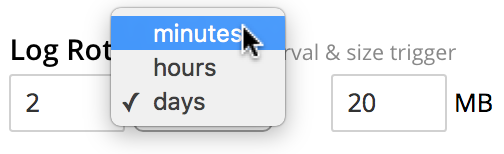
Note that the value you establish must be from 15 minutes to 7 days.
Log rotation can also be specified by means of a size trigger: this can be edited, in the interactive field to the right of the Log Rotation pane. The default value is 20, and the units are megabytes.
Managing Events
Couchbase Server supports both filterable and non-filterable events. To understand the difference between these, see Filterable and Non-Filterable Events.
Couchbase Web Console allows the user to enable event-auditing for the node; to enable filterable events per module; to disable filterable events individually, within each module; and to ignore all filterable events for specified local, external, and internal (system) users.
To view all filterable and non-filterable events for (for example) the Data Service, first, ensure that logging is enabled for the node, by checking the Audit events & write them to a log checkbox. Then, left-click on the right-pointing arrowhead adjacent to Data Service. The Data Service events panel opens, as follows:
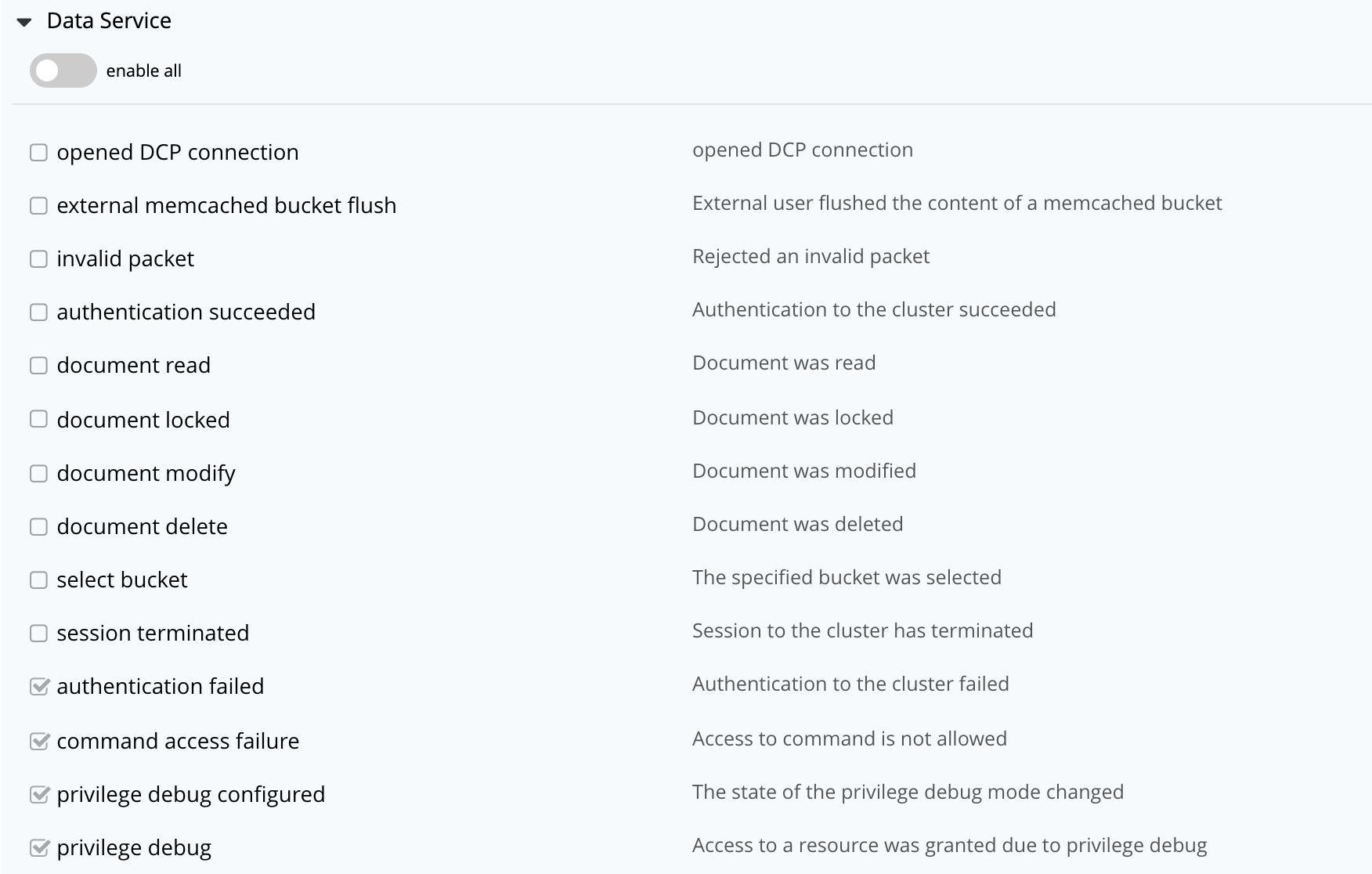
The enable all toggle for the Data Service is currently in the leftward position. Data Service events are each represented by an event name (such as opened DCP connection), adjacent to a checkbox; with an event description at the right.
All are currently greyed out, since Data Service events have not been enabled. Note, however, that some of the events feature checkboxes that are already checked. This means that these events are non-filterable, and have already been enabled, due to the enablement of events for the node. Inspection of the panels provided for other modules, such as Query and Index Service, and Eventing Service, will likewise show subsets of checked, and therefore enabled, non-filterable events.
To elect to audit all the events for the Data Service — that is, filterable as well as non-filterable — move the enable all toggle for the Data Service panel to the right:
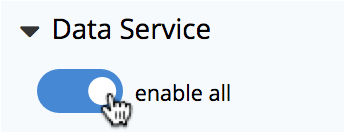
The panel now appears as follows:
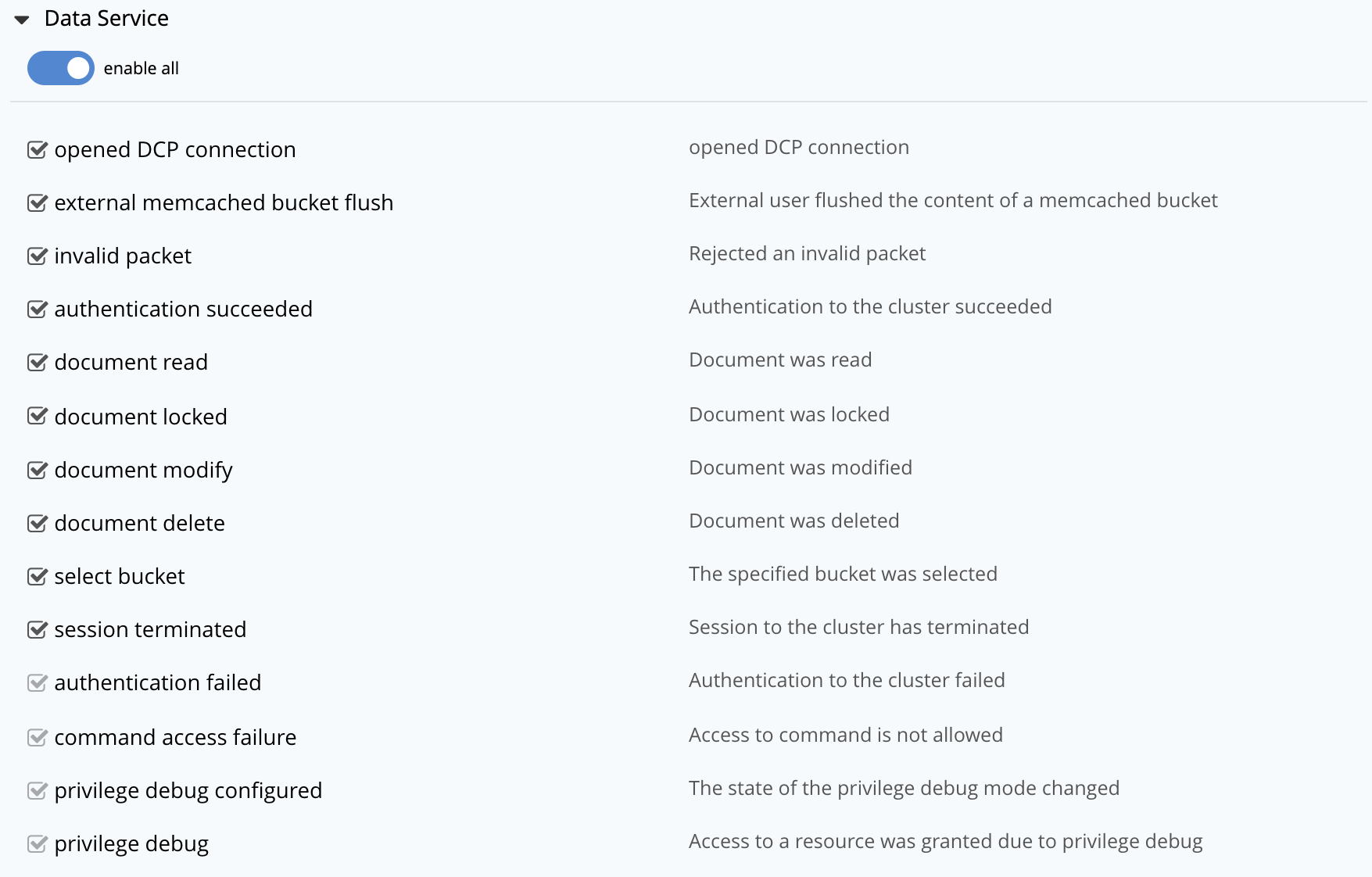
Every checkbox now appears selected, indicating that each corresponding event will be logged. To de-select one or more of the individual filterable events, simply uncheck the corresponding checkboxes. The non-filterable events cannot be individually disabled, and so remain greyed-out.
Ignoring Filterable Events By User
In some cases, it may be unnecessary to log filterable events incurred by particular users: for example, authentication performed by the Full Administrator. These users can be specified in the Ignore Events From These Users field, which appears as follows:
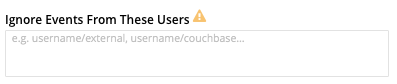
As the placeholder indicates, specification should take the form username/external or username/couchbase, according to the domain in which the user is registered.
Multiple names should be comma-separated.
See Authentication Domains, for information on authentication domains.
The following Couchbase internal users may also be specified in the Ignore Events From These Users field:
@eventing |
@cbq-engine |
@ns_server |
@index |
@projector |
@goxdcr |
@fts |
@cbas |
Each internal user should be specified in the form @internalusername/couchbase.
For each user specified in the field, all filterable events will be ignored. Non-filterable events, however, will continue to be audited.
Left-click on the Save button, to save the configuration.
Managing Auditing with the CLI
To manage auditing with the Couchbase CLI, use the setting-audit command, as follows:
/opt/couchbase/bin/couchbase-cli setting-audit \ --cluster 10.143.192.101 \ --username Administrator \ --password password \ --set \ --audit-enabled 1 \ --audit-log-path '/opt/couchbase/var/lib/couchbase/logs' \ --audit-log-rotate-interval 86400 \ --audit-log-rotate-size 104857600
This enables auditing for the current node, by specifying a value of 1 for the audit-enabled parameter.
(Specifying 0 would disable auditing for the current node.)
A pathname is specified as the value of audit-log-path, indicating the location for the audit.log file.
An audit-log-rotate-interval of 86400 seconds (24 hours) is specified, as is an audit-log-rotate-size of 104857600 byes (100 MB).
If the call is successful, the following message is displayed:
SUCCESS: Audit settings modified
For more information on configuring audit with the Couchbase command-line interface, see setting-audit.
Managing Auditing with the REST API
The Couchbase REST API provides three endpoints whereby auditing can be managed. Full details are provided in Configure Auditing.
Filterable events are referred to with individual ids, as well as by name, description, and module.
A complete list can be displayed by means of the GET /settings/audit/descriptors http method and URI.
In the following example, output is piped to the jq program, to facilitate readability.
curl -v -X GET -u Administrator:password http://10.143.192.101:8091/settings/audit/descriptors | jq
If successful, the call returns an array of objects, each of which contains identifying information for a filterable event:
[
{
"id": 8243,
"name": "mutate document",
"module": "ns_server",
"description": "Document was mutated via the REST API"
},
{
"id": 8255,
"name": "read document",
"module": "ns_server",
"description": "Document was read via the REST API"
},
{
"id": 8257,
"name": "alert email sent",
"module": "ns_server",
"description": "An alert email was successfully sent"
},
.
.
,
Each element in the array thus features the id, `name, module, and description of a filterable event.
The POST /settings/audit http method and URI can be used to modify the current audit configuration.
For example:
curl -v -X POST -u Administrator:password \ http://10.143.192.101:8091/settings/audit \ -d auditdEnabled=true \ -d disabled=8243,8255,8257,32770,32771,32772,32780,32783,32784,32785,32786,40963 \ -d disabledUsers=testuser/local,@eventing/local,@cbq-engine/local \ -d rotateSize=524288000 \ -d rotateInterval=7200 \ -d logPath='/opt/couchbase/var/lib/couchbase/logs'
Here, auditing for the node is enabled, by specifying a value of true for the auditEnabled parameter.
A comma-separated list of audit-event ids is provided as the value for the disabled parameter; indicating that each corresponding filterable event will be disabled.
Likewise, a list of disabledUsers is specified.
See Ignoring Filterable Events By User, above, for information.
Note, however, that when specified using the REST API, local and internal usernames take the /local, rather than the /couchbase suffix.
The rotateSize is specified in bytes, and the rotateInterval in seconds.
See Configure Auditing, for more detailed information; including use of the GET /settings/audit method and URI to retrieve the current audit configuration.