The Monitor screen is a UI that allows you to monitor the current state of the Analytics service.
To display the Monitor, from Couchbase Web Console > Analytics, click the Monitor tab at the top of the page.
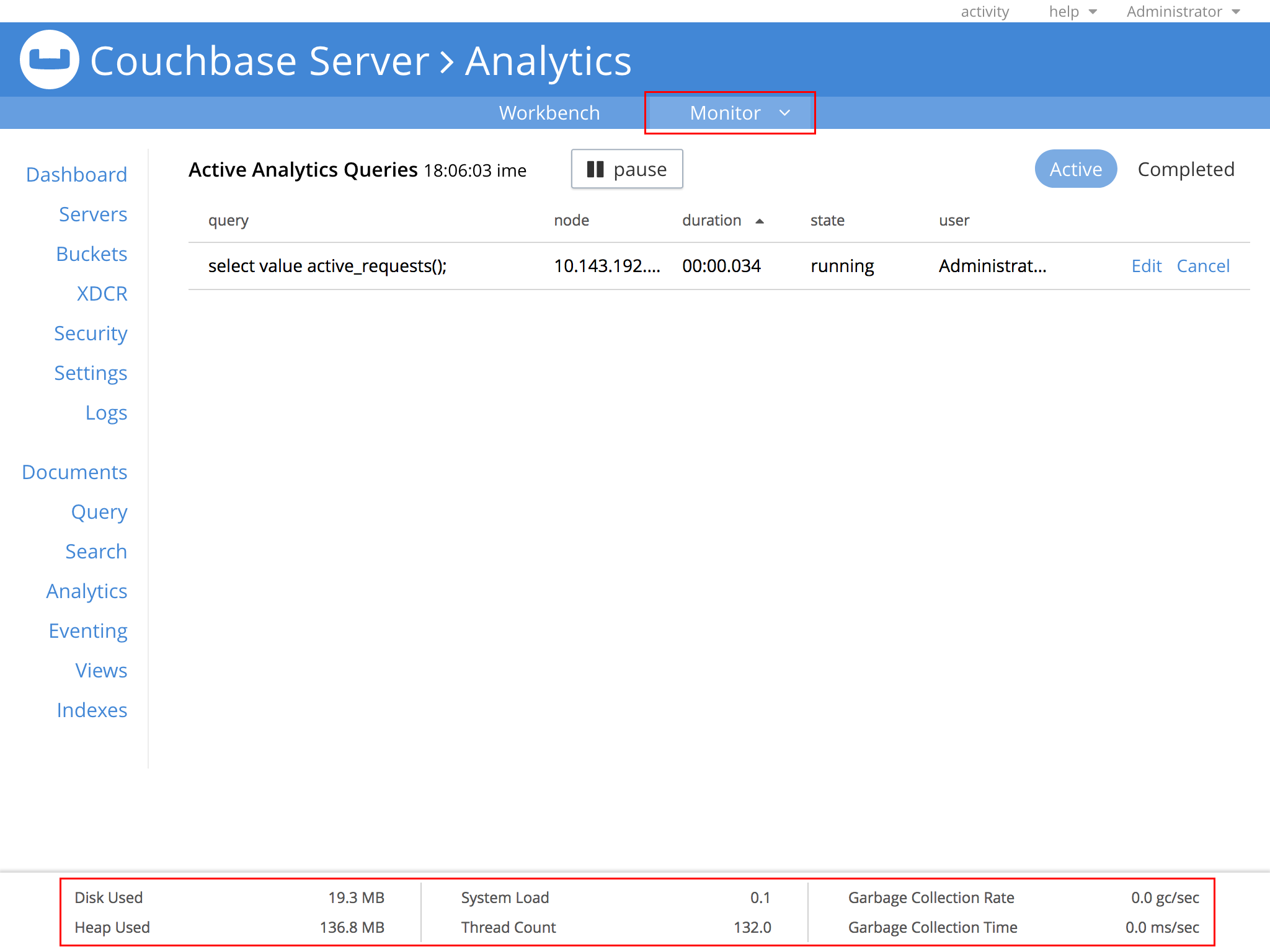
The Monitor screen shows the analytics queries that are Active (currently running) and Completed (recently run). Statistics information for the analytics service is displayed at the bottom of the page. Different information may be shown depending on the user’s access control role.
The information about these queries is automatically updated every 5 seconds. To freeze the display updates, click pause located above the query table, next to the page heading. When paused, a resume button becomes available to let you restart automatic updates. You can sort the query information table by clicking on any of the column headers.
Active Queries
The Active Analytics Queries page displays the currently running queries.
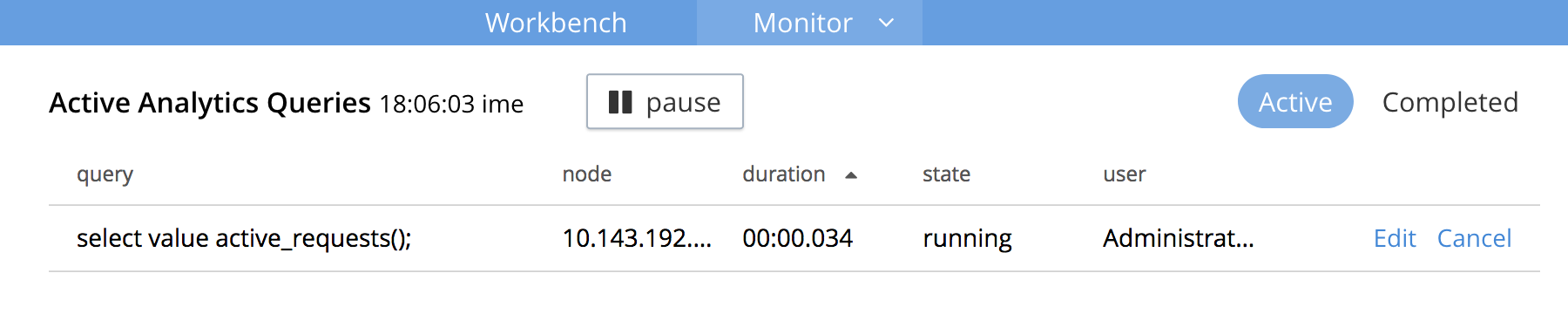
For each query, this page shows the query syntax, the node address where the query is running, the duration, the current state of the query, and the user who initiated the query. Click the Edit link to edit a particular query in the Workbench. To cancel a long running query, click the Cancel link located on the right side of the row.
To display the Active Analytics Queries page, make sure the Monitor screen is displayed, then if necessary click the Active button.
Completed Queries
The Completed Analytics Queries page shows a table of completed queries.
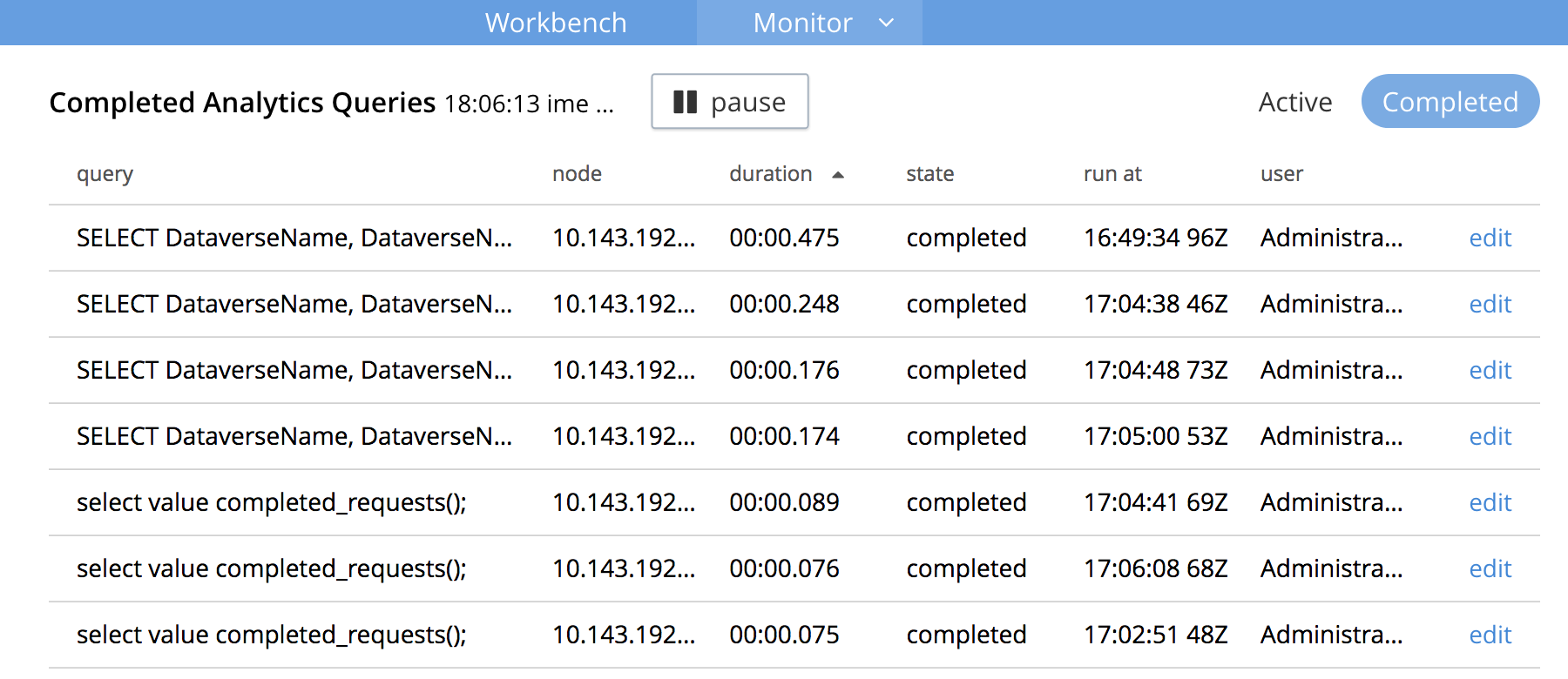
For each query, this page shows the query syntax, the node address where the query ran, the duration, the final state of the query, the timestamp when the query was run, and the user who initiated the query. Click the Edit link to edit a particular query in the Workbench.
To display the Completed Analytics Query page, make sure the Monitor screen is displayed, and then if necessary click the Completed button.